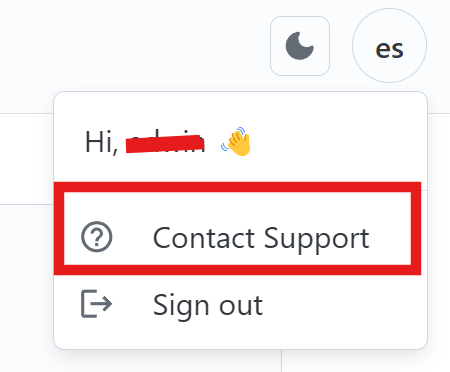Getting Started with AI-VERDE Chat¶
This guide will help you get up and running quickly, so you can start making the most out of your experience with our AI-VERDE Chat.
1. Sign In¶
Before using the AI-VERDE chat interface, ensure you are signed in with your institution's credentials.
Note
AI-VERDE is currently only available to the University of Arizona community
- Go to https://chat.cyverse.ai/.
- Click Sign In button.
- Select your institutional provider
- Click on the Log On button.
- Login using your institutional login process
- Click Sign In.
2. Select Your Team or Course¶
Once signed in, find your course or team card and click on the chat button.
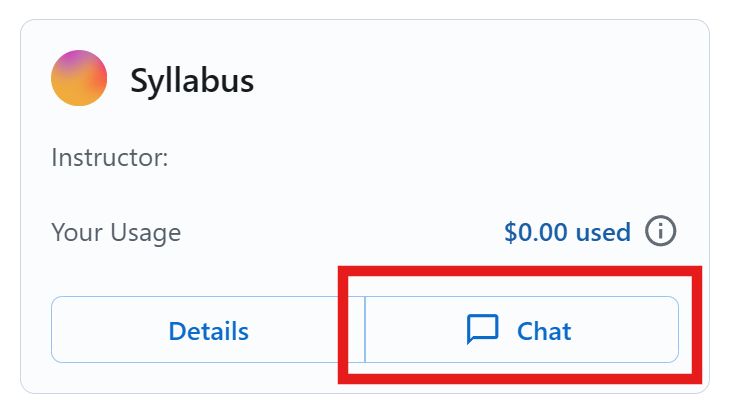
2. Ask Your First Question¶
After clicking on the course or team card, the page will show a text box where you can interact with AI-VERDE. You can then:
- Type a question directly in the chat box (e.g., "Why is the sky blue?").
- Press Send to submit.
- Receive a Response within seconds, tailored to your query.
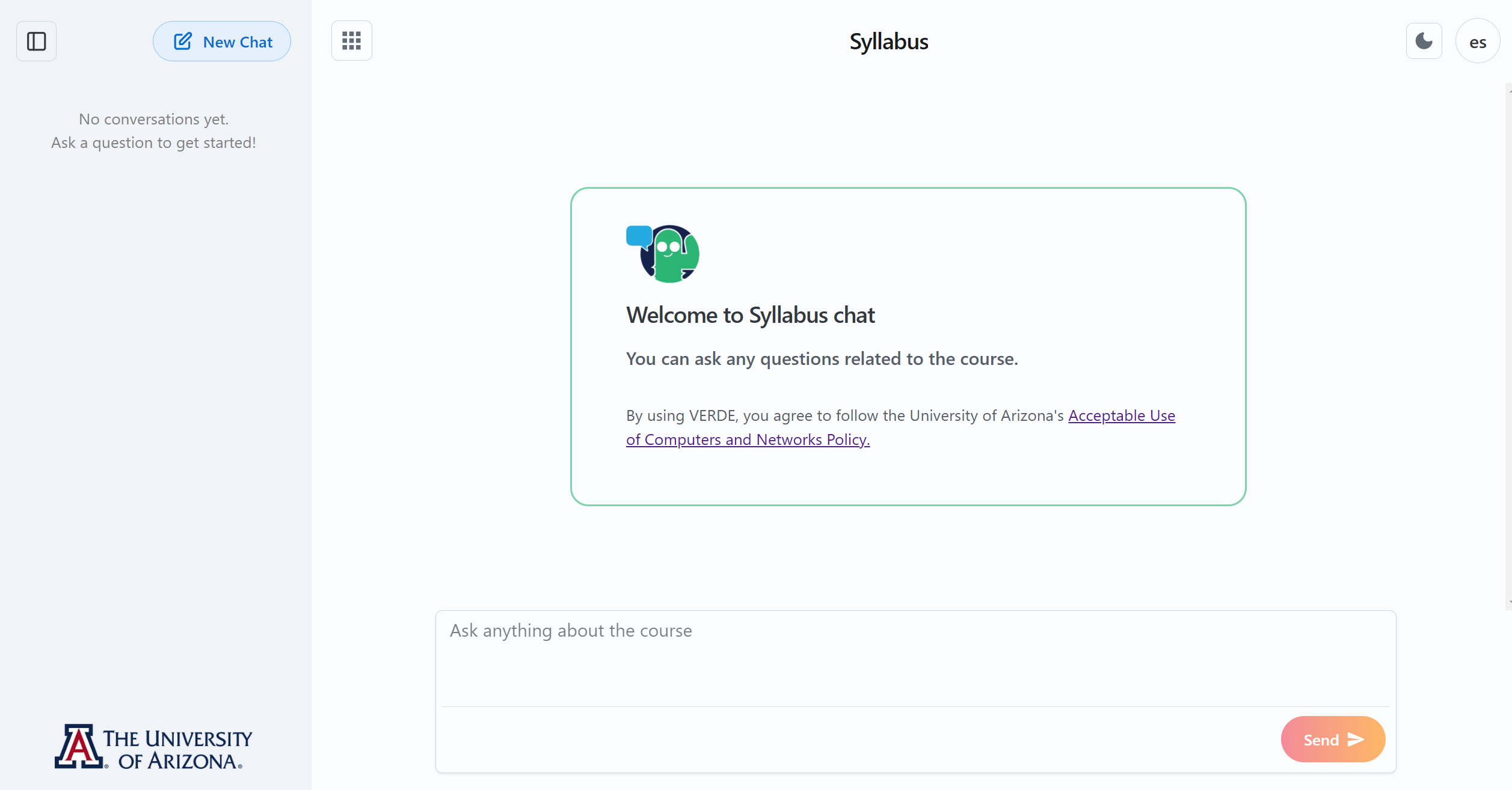
3. Continue the Conversation¶
You can ask follow-up questions for further clarification, request examples, or explore related topics.
Example:¶
- Initial Question: "Explain the concept of ecosystems in biology."
- Follow-Up: "Can you provide examples of different types of ecosystems?"
- Further Detail: "How does biodiversity impact ecosystem stability?"
Tips for Using the Chat Interface¶
- Be Specific: Detailed questions yield the best responses.
- Explore Broadly: If your team or course is not targeting specific documents, you can ask about a wide range of topics or request explanations for academic concepts.
- Engage in Multi-Step Conversations: If you need deeper insights, use follow-up questions to refine the responses.
Support and Feedback¶
If you encounter issues or have suggestions, reach out to our support team using the built-in support chat: